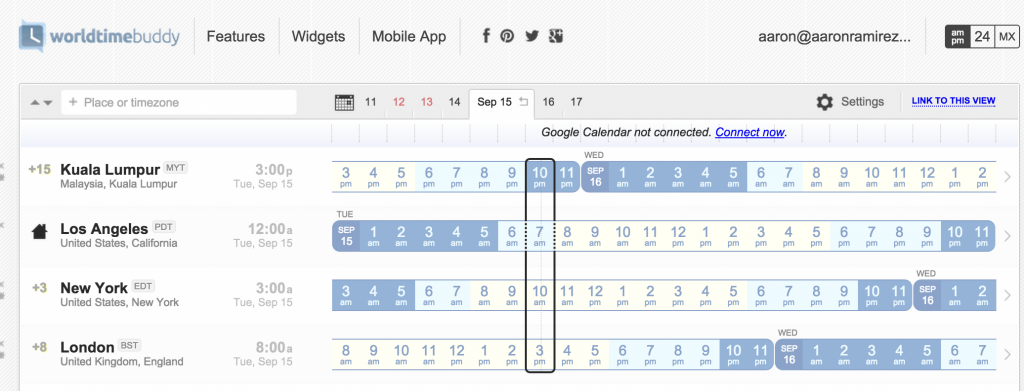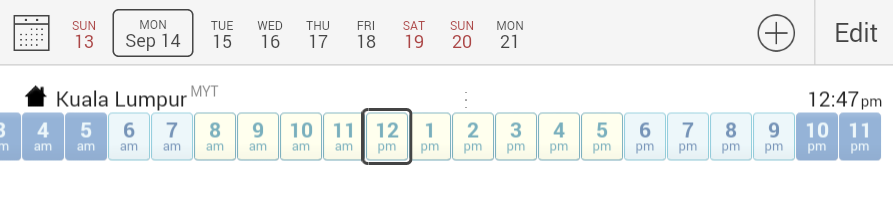When you are hopping between countries, coordinating meetings and calls across time zones can be a headache.
The same is true when you have remote clients that reside in several parts of the world. Yet your sleeping pattern doesn’t have to be dictated by someone else’s time zone.
But this is only true if you could properly schedule office hours for when you and your clients are both actually in the office.
The Old School Way
I dug into how to calculate time zone differences in the past. But there’s no way I’ll ever go back to manually calculating blocks of availability for a business client.
This requires you to convert local time to UTC or GMT. It’s basic math, but it also isn’t clear and simple — it’s instead tedious and hard to visualize.
You shouldn’t be wasting valuable time, in order to just manage it.
Yet the fastest way to schedule meetings across multiple time zones, is with an app that I wished I had discovered 3 years ago…
World Time Buddy
I discovered Word Time Buddy while researching over 10 web and mobile apps that were created for the sole purpose of calculating time zone differences. And this app stood above the rest in terms of ease of use, cost, and feature set.
The basic web app is available for free. Which will work just fine if you only have remote clients within 2 - 3 time zones, or if you just need to predict how working in a particular country will affect your sleep schedule.
Yet I get the greatest value from the mobile app, which is available for both Android via Google Play and the iPhone through iTunes. While they’re free downloads, some of the advance features that I’ll be going over will require an in-app upgrade at a cost of only $2.99.
What are your ideal office hours?
Before digging into how to use the app, first ask yourself that question above.
As an example, I’m willing to make myself available between the hours of 6am until midnight. But this doesn’t mean my workday goes on for that long. Just that I’m okay with getting up at 6am to make a client call if I have to.
For you, this could be 10am - 3am. Just decide what makes the most sense for your desired lifestyle.
And because you are working remotely, “office hours” could mean taking calls from your couch in Thailand, while you’re still in your pajamas.
Finding the Overlap
After deciding on your available office hours, you’ll then want to see how that stacks up against the schedules of your clients.
You can do this by defining your home location within the World Time Buddy app. Just click the add button, which is the “+” icon, and search the name of the city or town you are currently in, or that you plan to live in. I happen to be moving to Malaysia (Kuala Lumpur) in two weeks, so let’s go with that.
Next, start adding the locations of your clients. This is done by clicking the add button once again.
To make it easy to easier to visualize the time differences, I order the locations in the same way that the world spins — which is from west to east. If you need to re-order your locations at any point though, click the edit button, then drag-n-drop your locations to re-arrange.
For the purpose of this guide, we’ll use local office hours of 6am until midnight.
And now that everything is lined up, tap the starting hour (6am) for your home location (Malaysia). A green box will appear. Drag the right edge of this box to 12am (the far right.) And this is what we’ll see…

For all of the locations below Kuala Lumpur, the reasonable office hours of your clients are colored beige (8am - 6pm.)
Light blue is pushing it (6am - 8am, along with 6pm - 10pm.)
Any hours in dark blue are generally considered unreasonable (10pm - 6am.)
This also means that if living in Kuala Lumpur, your availability for clients in New York and Los Angeles will be fairly limited, based on the amount of beige showing within the ideal office hours in this example.
Dealing with client weekends…
Another feature of the World Time Buddy app, is being able to quickly highlight weekends. An option that you can toggle on and off within the app settings.
Because it is easy to forget that even though it is 6am on a Monday in Malaysia, it is still Sunday in other parts of the world.
Something that can be visually flagged by The World Time Buddy app:
[caption id="attachment_447” align="aligncenter” width="895”] How the World Time Buddy app can flag weekends.[/caption]
How the World Time Buddy app can flag weekends.[/caption]
If you plan to hop between countries…
You can create location groups. Which is a quick way to switch between different “home” locations for scheduling purposes.

So from Paris, your availability would instead look like this…
This is especially helpful if you don’t want to potentially annoy your clients when you move between locations and time zones. As if you know in advance where you’ll be in a given year, you can create a consistent meeting schedule for let’s say, a client in Los Angeles.
A Three Sentence Recap
Manually calculating the difference between your own time zone and that of your remote clients can be tedious, and an inefficient use of your time.
The World Time Buddy app allows you to quickly visualize common “office hours” shared by you are your clients.
The World Time Buddy App can also prevent you from scheduling anything on your client’s weekend (easily done if you are on the other side of the world), and to better coordinate your future schedule if you plan to move between countries throughout the year.
[well]
How have you been managing your client’s meeting hours? Is there an alternate tool that you love? Let me know in the comments below.
[/well]